How to build your professional resume with Linkedin?
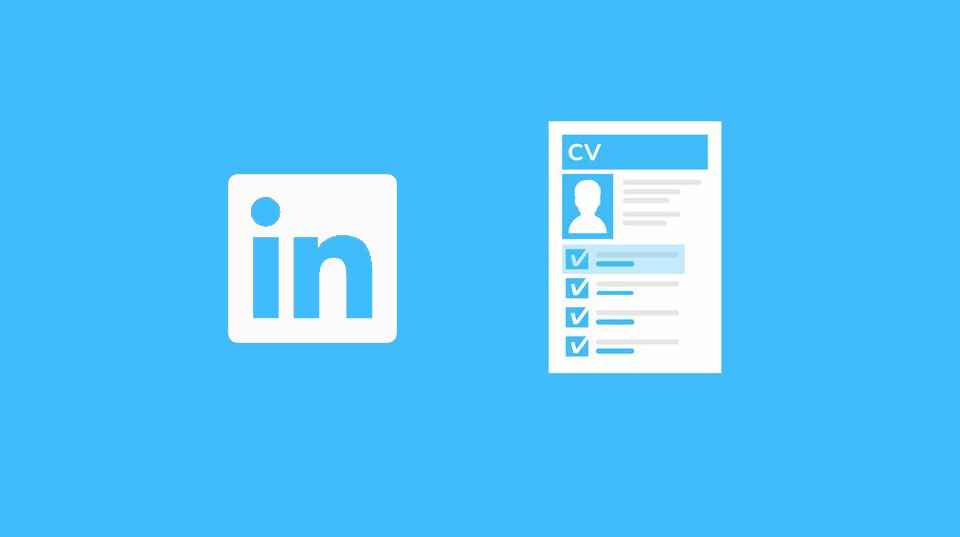
Building a resume with LinkedIn can be a great way to showcase your professional accomplishments, skills, and experience. With over 700 million users worldwide, LinkedIn is a valuable tool for job seekers and professionals alike. Here are some steps to follow when building a resume with LinkedIn:
1. Complete your LinkedIn Profile
The first step to building a resume with LinkedIn is to make sure your profile is complete. This means filling out all the necessary sections, including your summary, work experience, education, skills, and certifications. It’s important to provide as much detail as possible in each section to give potential employers a comprehensive overview of your experience and skills.
2. Optimize Your Profile for Keywords
Many employers use keywords to filter resumes and identify candidates who meet their criteria. To increase your chances of being found by recruiters, make sure to include relevant keywords in your profile. For example, if you’re a marketing professional, make sure to include keywords like “SEO”, “content marketing”, and “social media” in your summary and work experience sections.
3. Use a Professional Headshot
Your LinkedIn profile photo is the first thing that potential employers will see, so it’s important to use a professional headshot. This means using a high-quality photo of yourself that’s well-lit and shows you in a professional setting. Avoid using selfies or casual photos that don’t convey a professional image.
4. Add Media and Visuals
LinkedIn allows you to add media and visuals to your profile, which can help to showcase your work and achievements. For example, you could add a portfolio of your work, links to articles you’ve written, or videos of presentations you’ve given. Adding visuals can help to make your profile more engaging and give potential employers a better sense of your capabilities.
5. Create a Custom URL
LinkedIn allows you to create a custom URL for your profile, which can make it easier to share with potential employers. To create a custom URL, click on the “Edit public profile & URL” button on your profile page and select “Edit your custom URL”. You can then choose a custom URL that’s easy to remember and reflects your professional brand.
6. Export Your LinkedIn Profile as a PDF
Once you’ve completed your profile, you can export it as a PDF to use as a resume. To do this, click on the “More” button on your profile page and select “Save to PDF”. This will generate a PDF version of your profile that you can save and share with potential employers.
Step by Step guide
-
Log in to your LinkedIn account and click on the “Me” icon in the top right corner of the page.
-
Select “View profile” from the drop-down menu.
-
Fill out all the necessary sections of your profile, including your summary, work experience, education, skills, and certifications. Make sure to provide as much detail as possible in each section to give potential employers a comprehensive overview of your experience and skills.
-
Use relevant keywords throughout your profile to increase your chances of being found by recruiters. This can include job titles, industry-specific terms, and skills relevant to your field.
-
Use a professional headshot for your profile picture. This means using a high-quality photo of yourself that’s well-lit and shows you in a professional setting.
-
Add media and visuals to your profile to showcase your work and achievements. This can include a portfolio of your work, links to articles you’ve written, or videos of presentations you’ve given.
-
Create a custom URL for your profile to make it easier to share with potential employers. To do this, click on the “Edit public profile & URL” button on your profile page and select “Edit your custom URL”. You can then choose a custom URL that’s easy to remember and reflects your professional brand.
-
Export your LinkedIn profile as a PDF to use as a resume. To do this, click on the “More” button on your profile page and select “Save to PDF”. This will generate a PDF version of your profile that you can save and share with potential employers.
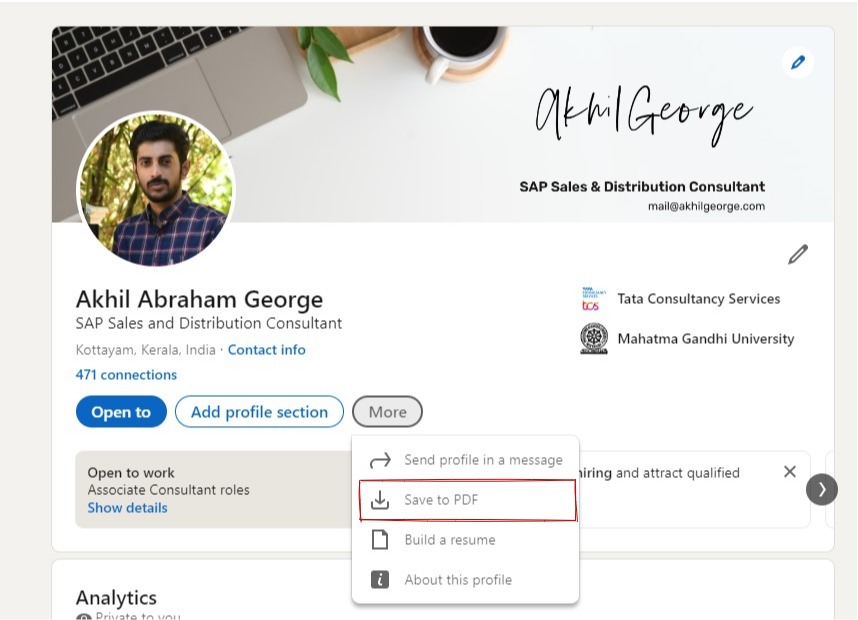
By following these steps, you can create a professional resume using your LinkedIn profile that highlights your skills and experience, and helps you stand out to potential employers.

